Listing Configuration & Settings
- Listing Configuration & Setting
- Listing Setup
- Setup for More Showings and Shorter DOM
- The Auto Confirm (Courtesy Call or Go and Show) Appointment Type is perfect for Flexible Sellers
- The Auto Confirm (Courtesy Call or Go and Show) Appointment Type is Perfect for Vacant Homes
- Seller Occupied Homes
- Listing Worksheet Layout
- Appointment Restrictions
- Mobile Listing Worksheet
Listing Setup for More Showings over Fewer Days On Market (DOM)
Being at the forefront of appointment data, ShowingTime has a unique perspective on showing trends. Sifting through the numbers we were surprised to discover the correlation between the average number of showings per month on a listing and its appointment type. Listings that are set up to auto-confirm their appointments (we looked at listings that are occupied by homeowners and/or tenants) see on average 30% more requested showings, more confirmed appointments, and fewer cancellations. Additionally, the number of showings during the first week has a strong correlation with a higher sold price and shorter DOM.
For sellers who would like plenty of time to prepare for showings, setting lead times and Appointment Restrictions are perfect to help them feel that they are in control.
First week's showings and Days on Market(DOM) correlation
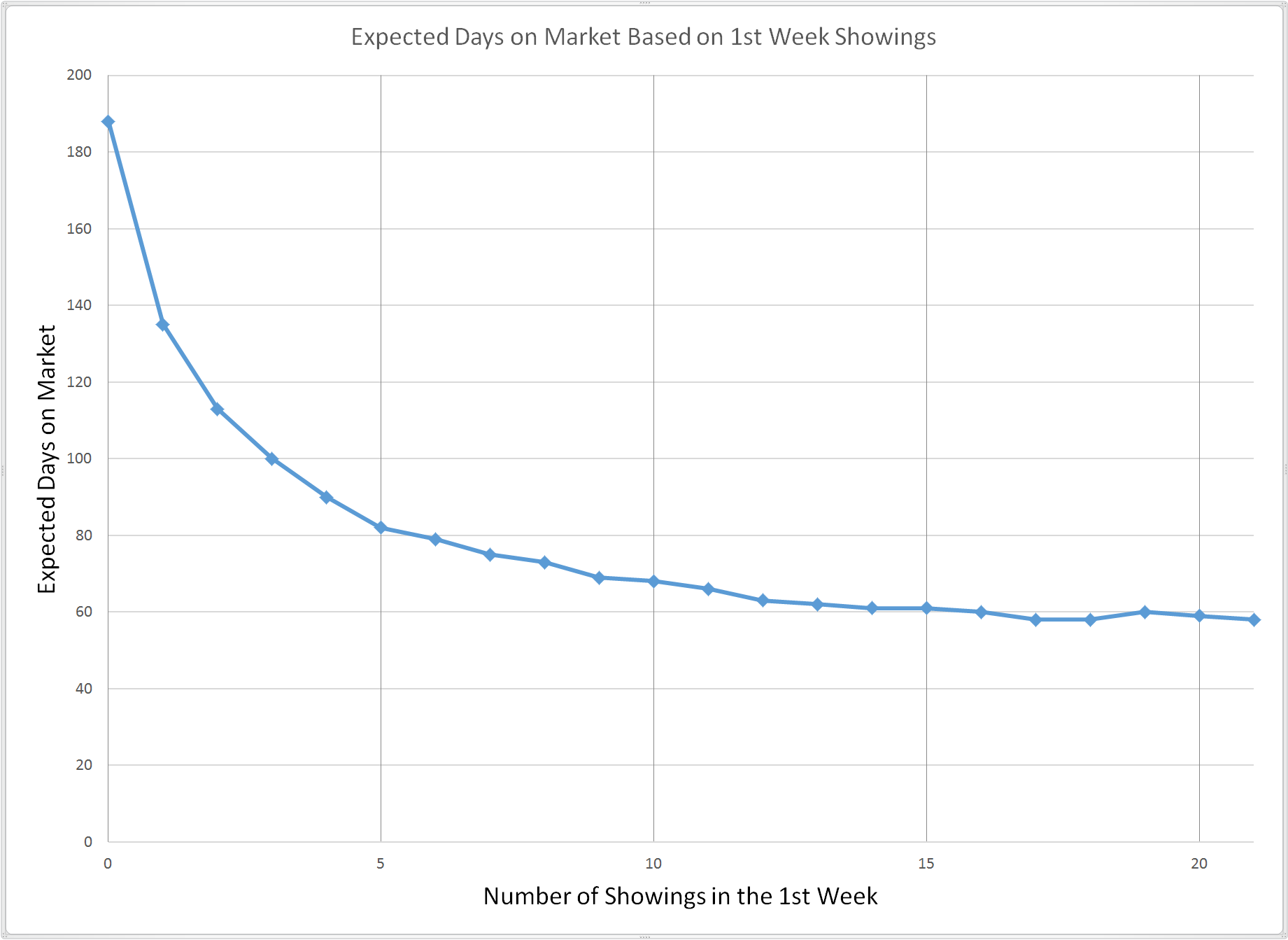
When a home is on the market for a long time, fewer and fewer showings are scheduled. Your sellers begin to wonder what the decreasing feedback responses mean and you start thinking of ways to draw more attention to the location. However, at the start of your relationship with the seller, let them know that the more showings they allow, the better chance they have to close the deal.
First week's showings and percentage of original list price received.
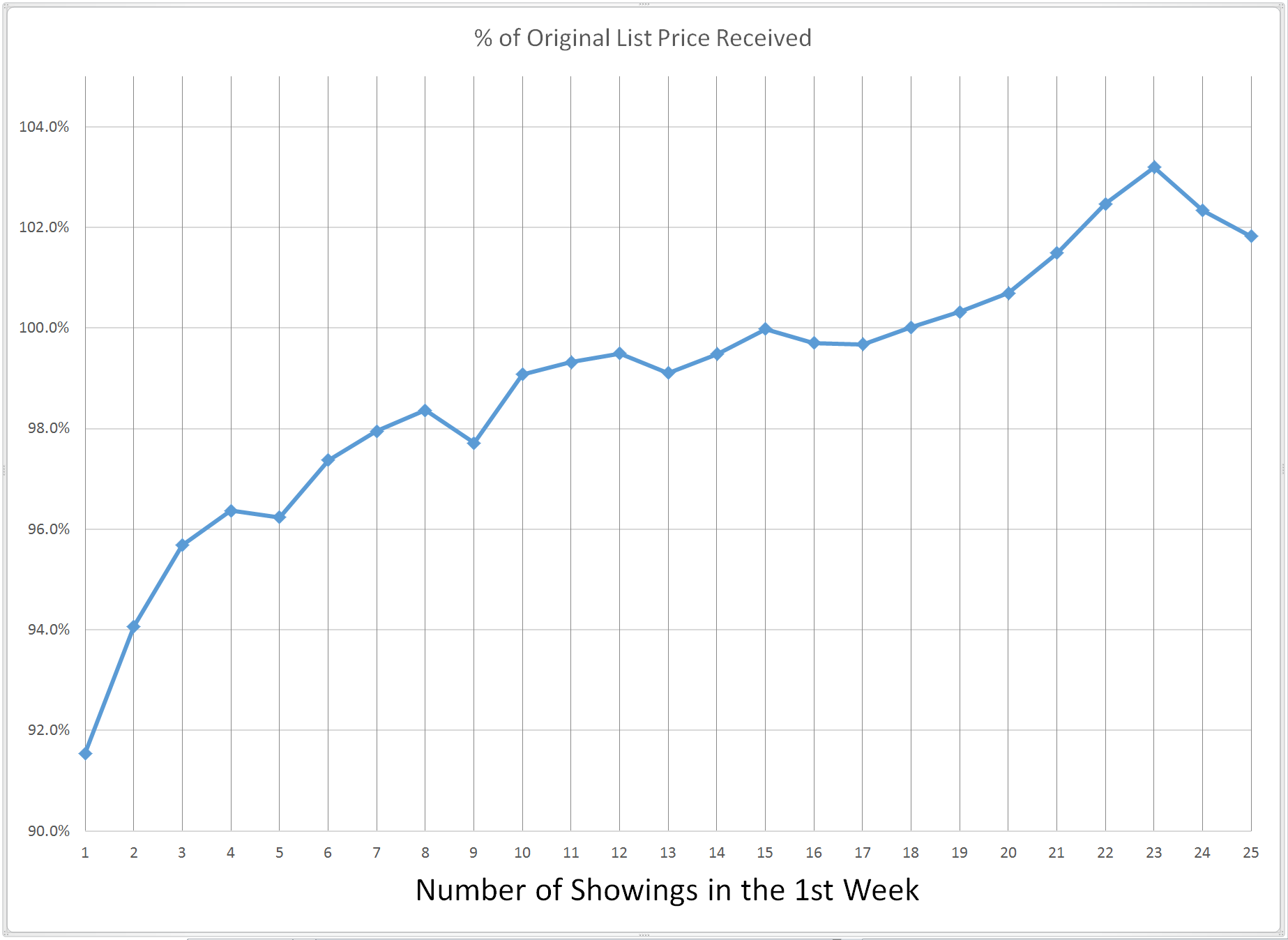
Leaving home is not easy. All the memories and events that have occurred drive sellers to need the best possible price in the quickest amount of time. Many of these sellers are already in a new place or making plans to move further away. Removing obstacles like exclusivity in showings and lengthy response times means more showings and motivated buyers.
The Auto Confirm (Courtesy Call or Go and Show) Appointment Type is Perfect for Flexible Sellers
We recommend the Auto Confirm (Courtesy Call or Go and Show) Appointment Type for homes with owner/occupants that are pretty flexible. With these useful settings, touring requests are documented and immediately confirmed when scheduled. The designated contacts are notified of the confirmed appointment.
You can change the appointment type from the ShowingTime mobile app
Step 1
Select View/Edit Instructions from the Side menu.
Step 2
Select the listing you want to edit.
Step 3
Change the appointment type to Auto Confirm (Courtesy Call or Go and Show).
Step 4
Add contacts and their notification preferences.
Step 5 Optionally
Add lead times, access information, and showing instructions.
The Auto Confirm (Courtesy Call or Go and Show) Appointment Type is Perfect for Vacant Homes
Auto Confirm (Courtesy Call or Go and Show) is the recommended 'Appointment Type' for vacant homes on lockbox. This setting will document the appointment request and immediately confirm it. Both you and your sellers are notified using your preferred notification methods.
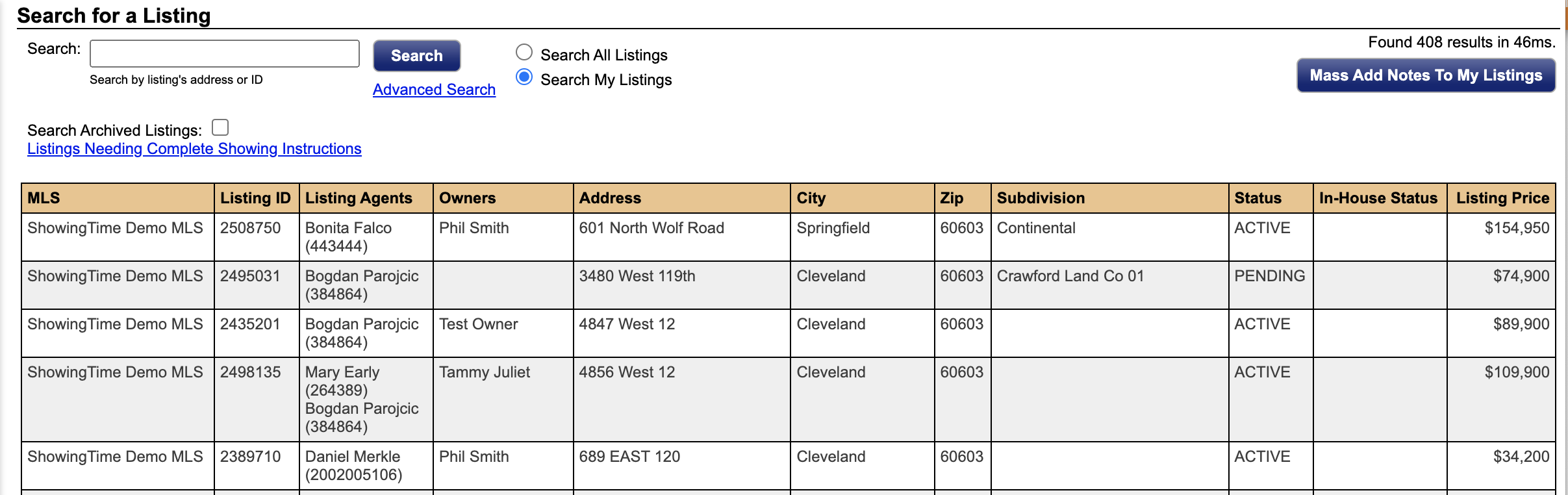
Step 1
Click on the My Listings tab, then My Listings in the drop-down.
Step 2
Select the listing you would like to setup.
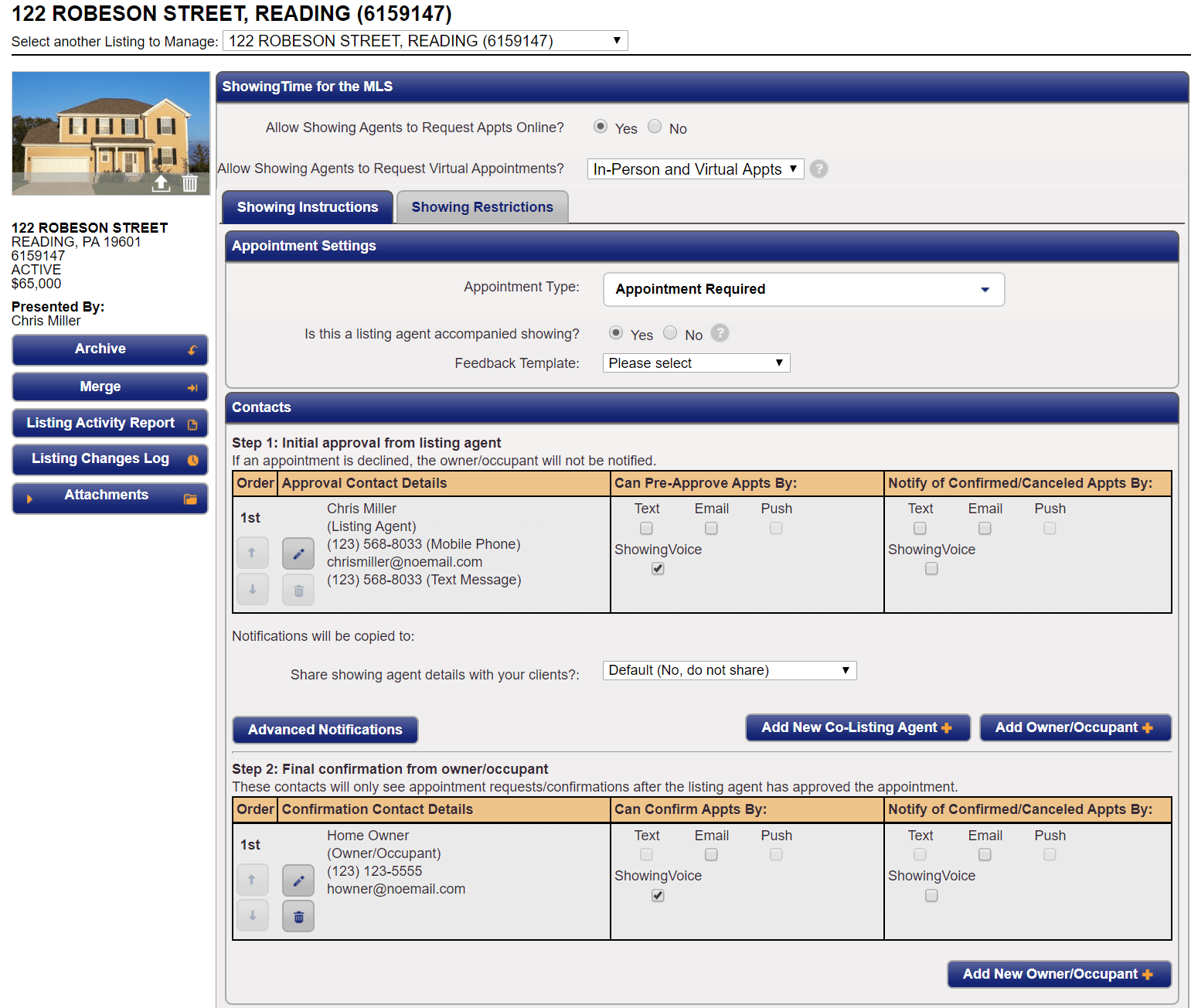
Step 3
Under 'Appointment Settings', set the appointment type to Auto Confirm (Courtesy Call or Go and Show).
Step 4
Configure the owner so they receive confirmed/canceled appointment notifications.
Click Save Changes.
For Seller Occupied Homes, Try the Appointment Required Appointment Type
Appointment Required is the recommended 'Appointment Type' for occupied homes. This setting will alert ShowingTime to require permission from any of the designated contacts before the appointment is confirmed.
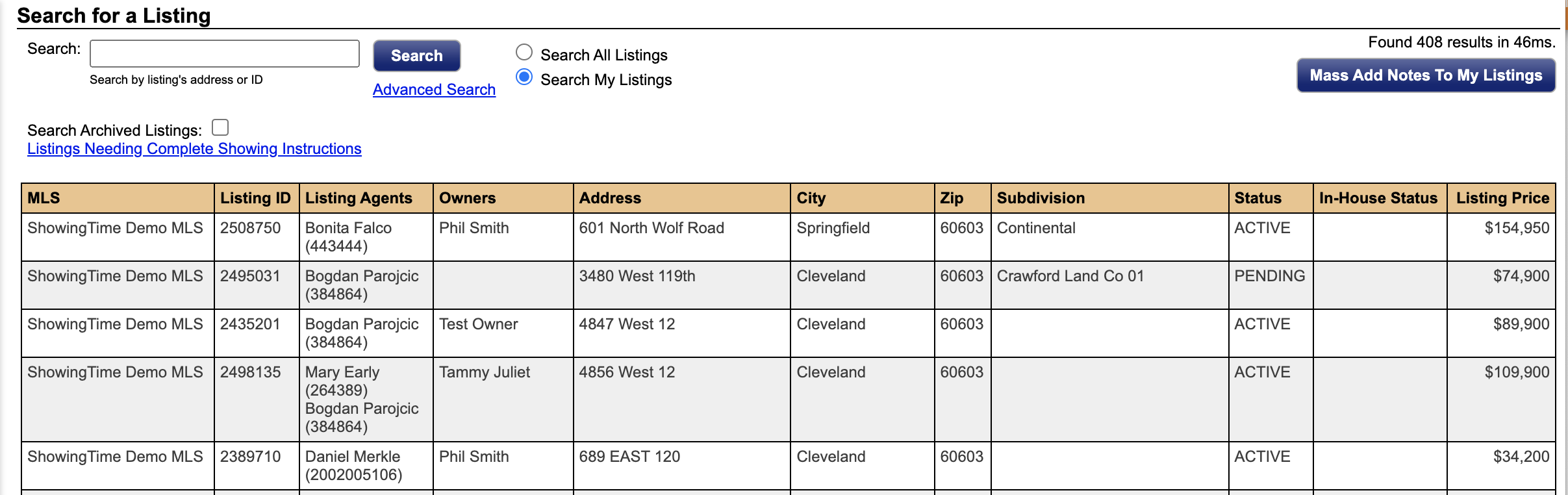
Step 1
Click on the My Listings tab, then My Listings in the drop-down.
Step 2
Select the listing you would like to setup.
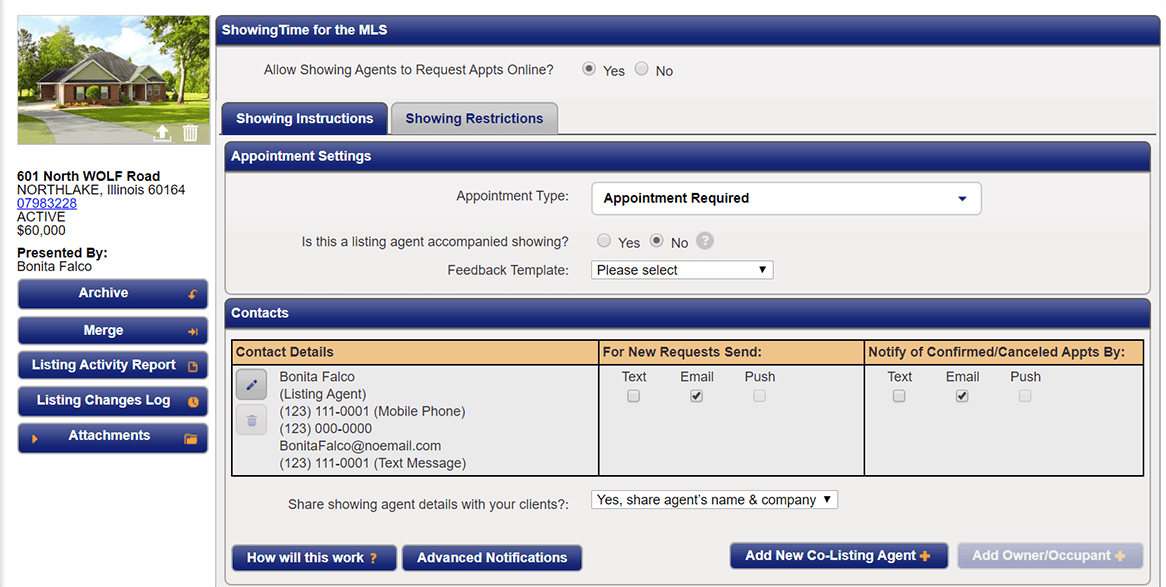
Step 3
Under 'Appointment Settings', set the appointment type to Appointment Required.
Step 4
Configure the owner/occupant so they receive confirmed/canceled appointment notifications.
Step 5
Make sure that the listing agent and/or the owner/occupant is set up to confirm appointments based on their notification preferences.
Step 6
Click Save Changes.
Overview of the Settings Side Menu
The left side of the Listing Worksheet consists of your listing photo, listing basics, and commonly used tools for your listing.

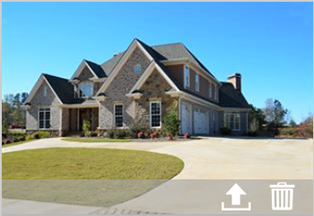
Listing Photos are imported from the MLS. You will be presented 2 buttons located on the bottom right corner of your listing photo.
- For changing your photo
- For deleting your photo
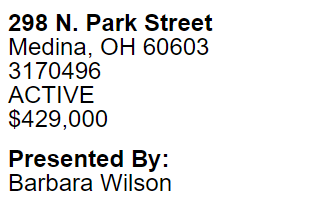
Below that you will have listing basics, which includes the listings address, MLS number, MLS status, and price.
Listing Options:
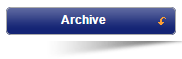
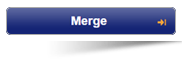
Related Page: Linking Accounts, Listing Merge
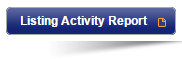
Related Page: Reports > Listing Activity Report
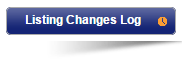
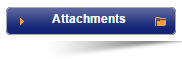
Related Page: Listing Worksheet > Attachments
Contact support@showingtime.com with any questions on the integration in your market.


